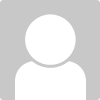This tutorial will be very good for beginners, to be able to see how a designer do work, find ideas, concepts and understand the client's request.
Step-by-step logo design
You can learn from there, and start applying for your contest.
Good luck guys.
Thanks..,
David