Effective use of the pen tool
#3

Posted 05 August 2012 - 08:04 PM
Take your pen tool and click on a blank canvas similar to what I have done below. Each time you click you create an anchor point.
Hold down Shft, move the mouse and click again. Holding down shift while making an anchor point creates it in a straight line with the last anchor point.
in same menu with pen toll select Convert Point
With the convert point tool click and drag on the second anchor point. Without letting go, move the mouse around and see how it affects the curve. The line that is created is called the Tangent Line. The tangent line controls the curvature of the curve.
Holding down Ctrl click on the anchor point and move the mouse, see how this allows you to move the anchor point
Click on one end of the tangent line and drag.
This breaks the tangent line in half and creates sharp path changes.
Move the entire path by selecting the Path Component Selection Tool from the toolbar and drag the path to a new location.
Finally I will briefly touch on another style of creating a path. With your pen tool create two anchor points however on the second click don’t let go, drag the click to create the tangent line. The tangent line will affect the next anchor point that you create.
#4

Posted 09 August 2012 - 12:09 AM
Arthouros did a good job of describing how the Pen tool works. If you're not too familiar with how to use it in the Photoshop environment, check out this tutorial as well. It has a nice project file you can download that will walk you through an exercise to get you more comfortable.
Photoshop’s Pen Tool: The Comprehensive Guide | Psdtuts+
I'm not much of an Illustrator user. I'm not very familiar with it, but I do know there are some differences in the way the pen tool works within Illustrator when compared to Photoshop. Here's a break down of Illustrator's pen tool if you're looking to get more familiar with it:
Illustrator’s Pen Tool: The Comprehensive Guide | Vectortuts+
Like I said, I'm definitely more of a Photoshop guy, so I'll just hit on some of the things I use the tool for. Once you're really familiar with how it works, you can use it to do all kinds of useful things. For one, you can create custom shapes that fit specific situations, and then save those shapes so they can be accessed later with the Custom Shapes tool. With your own shapes you can build even more complex designs, whether they're more abstract images, or more intricate drawings of things like, say, a robot. Simply right click on a completed path and choose "Define Custom Shape."
The tool also comes in handy when trying to make very specific selections within an image. Say, for example, you have a photo of a girl, and you'd like to change the color of a strand of her hair. Using the pen tool you can map out a very specific portion of her hair to change. Simply right click a completed path and then choose "Make Selection." You can even go on to add, subtract, or intersect other completed paths to that selection. From there you could use that selection in a mask or adjustment layer to change the hair color.
Another example would be cutting out backgrounds. Say you have an image and want to replace the sky with something a little more interesting. Use the pen tool to map around the rest of the image, convert the completed path to a selection, and then use it to drop in your new sky.
Essentially, the tool's uses are pretty much limited by your imagination. I know my examples were a little vague and not step by step tutorials, but I'm just trying to get you to think about the different ways you can utilize the pen. In my experience, the best way to get better with it is just to use it. I know, kind of cliche, but true. Anyway, I hope that helped a little at least. And if not, then I apologize for wasting your time. (;
Good luck, and if you have more specific questions, let me know; I'm no expert, but I'll try my best to answer them! (:
#5

Posted 22 August 2012 - 01:29 PM
Visit for effective pen tool usage
Usage of Pen Tool in Photoshop: Learn how to use it effectively | Graphics Designing Tips-Tricks-Solutions
#7

Posted 23 August 2012 - 07:38 PM
Has anyone got any tips / tricks for use of the pen tool to better my ability?
#9

Posted 23 August 2012 - 11:42 PM
Like us on facebook
#10

Posted 24 August 2012 - 12:20 AM
Illustrator tools a beginner should master - Pen tool - YouTube
Adobe Illustrator Tutorial! ::The Pen Tool:: - YouTube
and also for PS & AI pen tool:
Adobe Photoshop and Illustrator Pen Tool Tutorial - YouTube
some times watching a video tutorials can help alot.
good luck ^^
♥ Selma ♥
DesignContest on Facebook
#13

Posted 03 September 2012 - 10:02 AM
#14

Posted 04 February 2013 - 12:11 AM
Hi Hazzaps
Visit for effective pen tool usage
Usage of Pen Tool in Photoshop: Learn how to use it effectively | Graphics Designing Tips-Tricks-Solutions
This is great
Also tagged with one or more of these keywords: illustrator, pen, photoshop
Software →
Adobe Photoshop →
hello ThereStarted by DnanYule88, 21 Nov 2022 |
|
|
||
General Information →
Community Contest Discussions →
What your favorite color combination and backround themeStarted by aidar1, 09 Nov 2021 |
|
|
||
Designer's Resources →
Fonts →
How to get awesome fonts for your logo desinsStarted by Ernestthelogoking, 17 Mar 2021 |
|
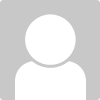
|
||
Software →
Adobe Illustrator →
Annoying lines in AIStarted by screenshot, 02 Sep 2018 |
|
|
||
Software →
Adobe Photoshop →
Photoshop CS3Started by aidar1, 01 Apr 2018 |
|
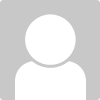
|
0 user(s) are reading this topic
0 members, 0 guests, 0 anonymous users


















