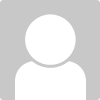To create a Jewel Button in Fireworks
1.First use a tool such as Rounded Rectangle tool to draw you base button shape
2.Change the fill option of your shape. Go to Gradient -> Radial and then set your preferred colors
3.While your shape is selected, click the + plus icon in the filters under the Properties Inspector.
4.Select Shadow and Glow -> Inner Shadow and then change the settings until you are satisfied. Then press enter
5.Now make the Inner Border make a duplicate of your shape by copying and pasting your shape.
6.Display the numeric transform dialog box by pressing CTRL + SHIFT + T .
7. Resize and then uncheck Constrain Proportions option.
8.Change the stroke and fill values for the new object you duplicated.
9.Change the opacity of the new inner border to 35%.
10.Create a glass Shine by selecting the inner border object you just created and then duplicate it .
11. The original inner border layer should be on top of the first layer.
12.Change this layer opacity to 15% or so.
13.Use the selection tool and hold down the SHIFT key, then click on the three control points in the lower right section of your object and press delete.
How to create a Jewel Button in Fireworks
To create a Jewel Button in Fireworks
1.First use a tool such as Rounded Rectangle tool to draw you...
create a jewel button fireworks
&nsbp;
Also tagged with one or more of these keywords: create a jewel button, fireworks
Designer's Resources →
Tutorials →
Create a Website Layout with Curves in FireworksStarted by Salwa, 16 Jul 2014 |
|
|
||
Software →
Adobe Fireworks →
Tweening an Object in FireworksStarted by Ammar11, 12 Sep 2013 |
|

|
||
Software →
Adobe Fireworks →
Converting JPG to PDF using FireworksStarted by Ammar11, 12 Aug 2013 |
|
|
||
General chat →
Introduce Yourself →
How can i understand the client select a winner ?Started by oif, 20 Jun 2013 |
|

|
||
Software →
Adobe Fireworks →
How to make watermark image in FireworksStarted by Salwa, 07 Jun 2013 |
|

|
0 user(s) are reading this topic
0 members, 0 guests, 0 anonymous users